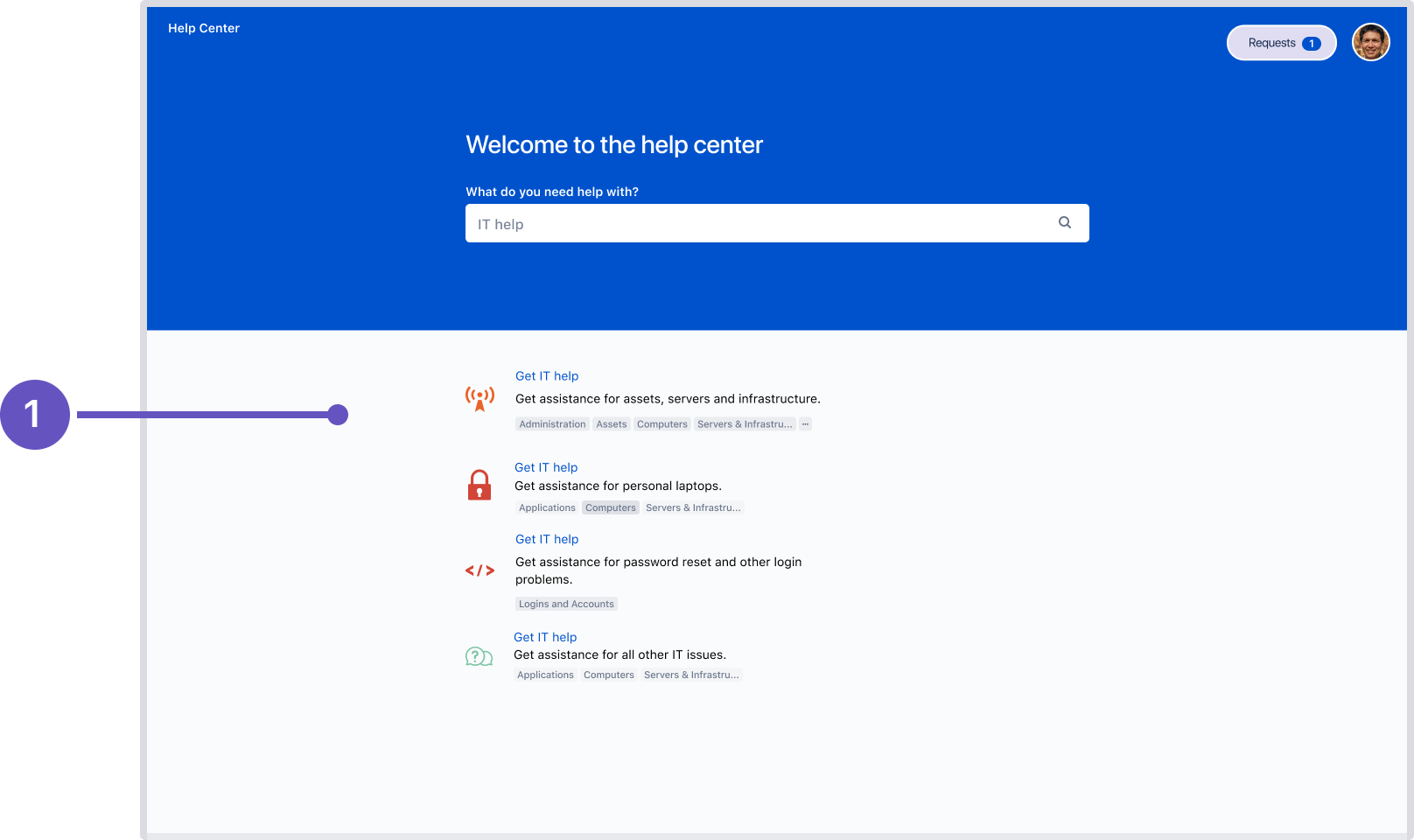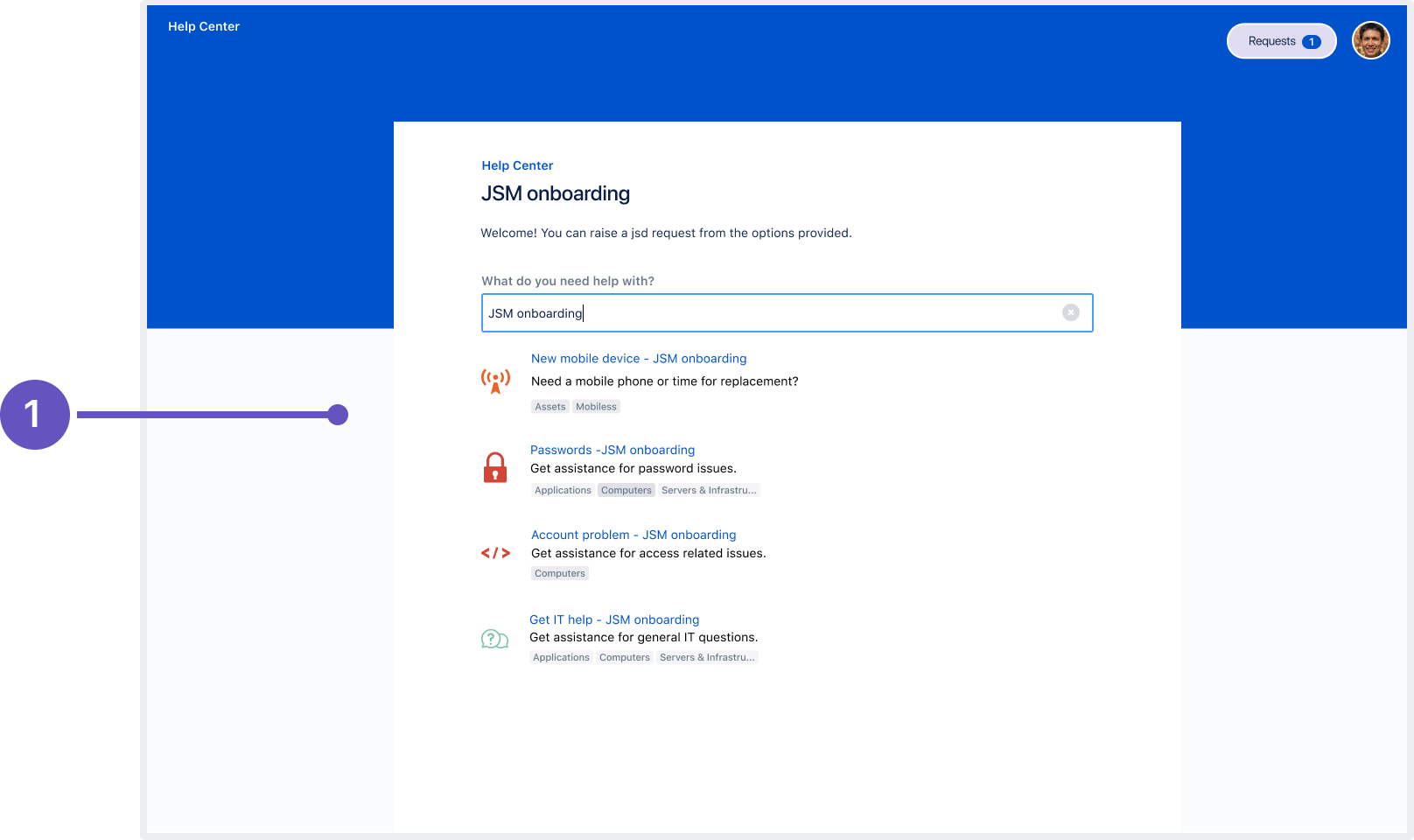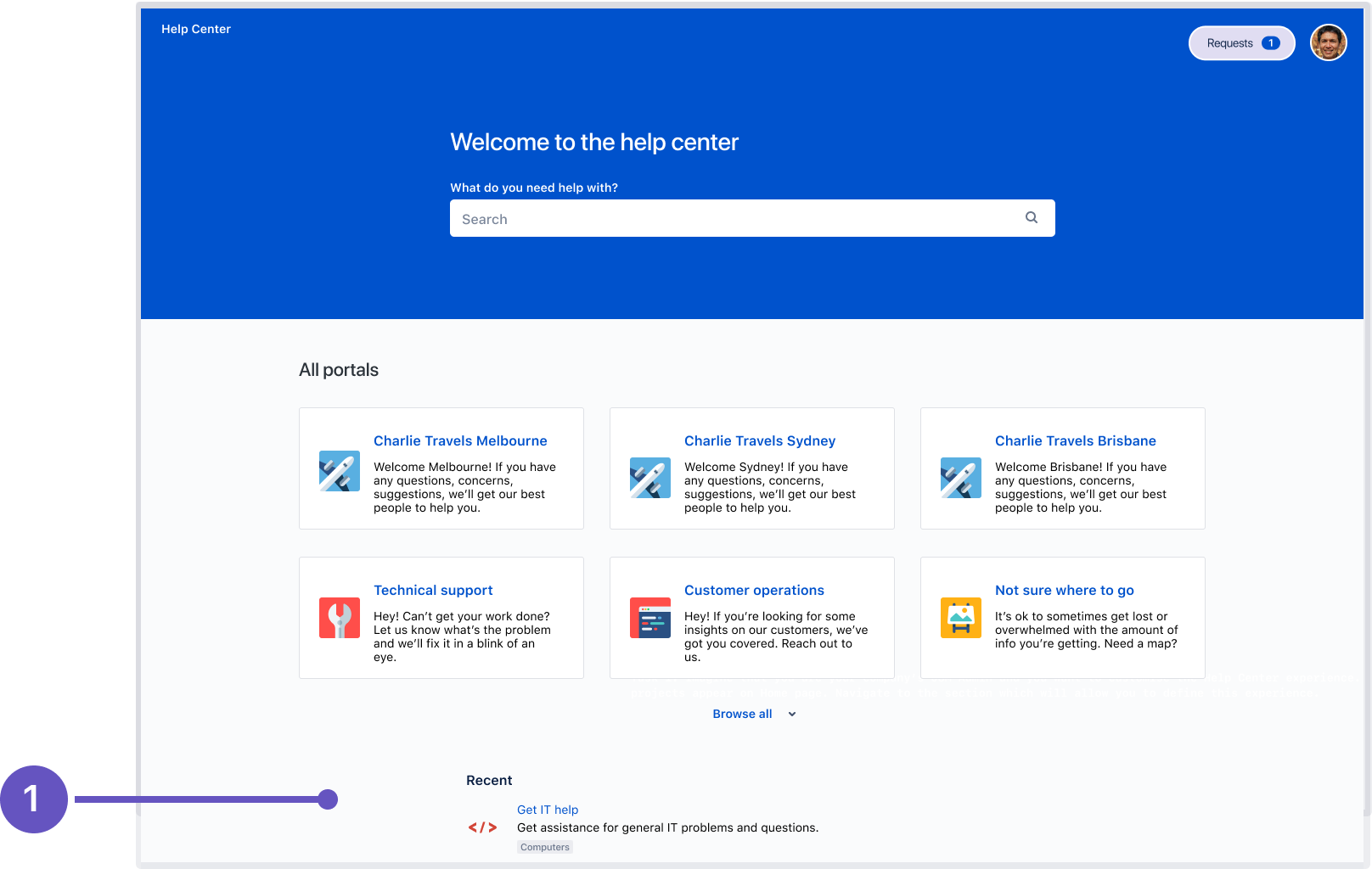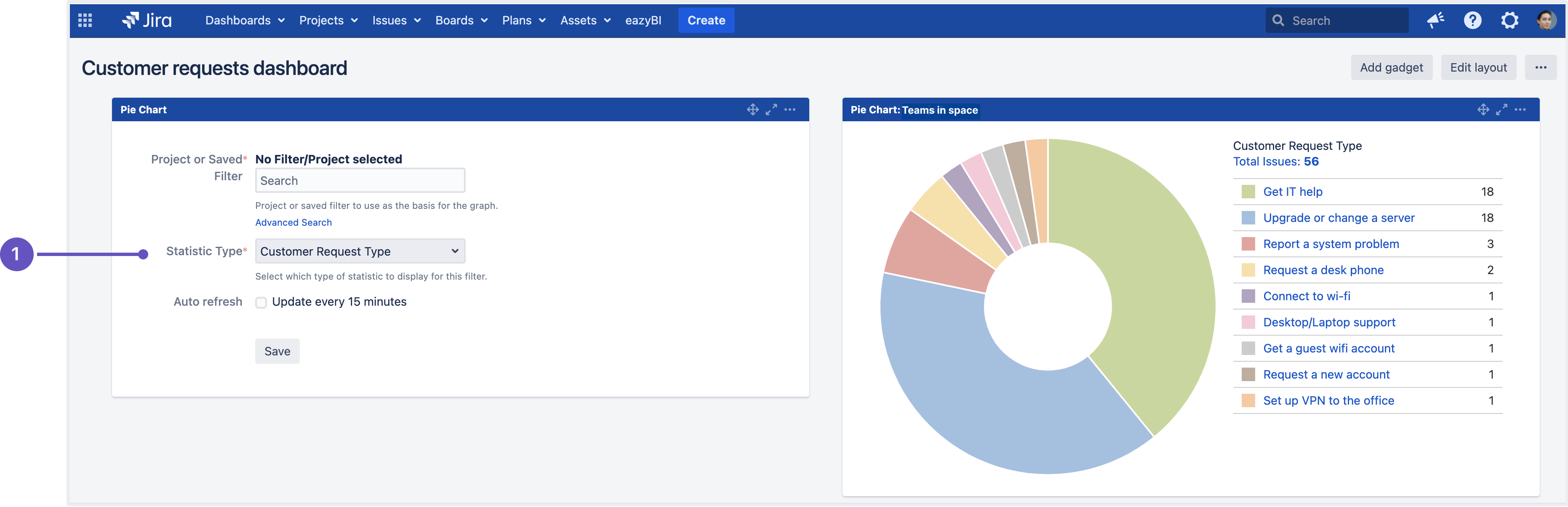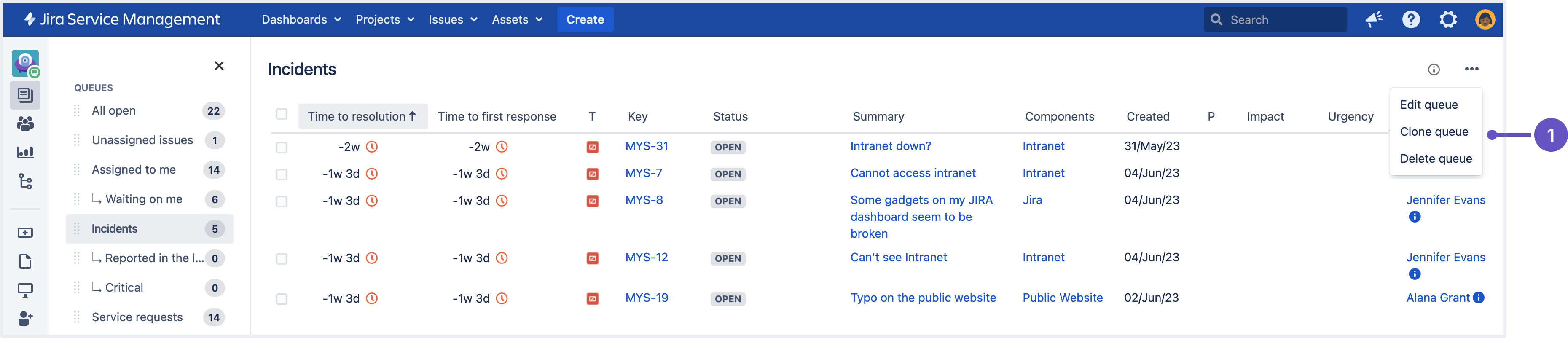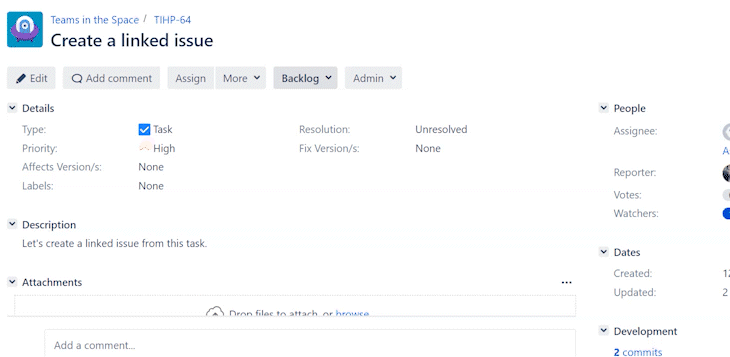이 문서는 일에 에 출시된 Jira Service Management 5.10.x Release Note 릴리즈 노트를 공유하기 위해 작성되었다.
Highlights
목차 maxLevel 2
Identify request types by groups DATA CENTER
Say goodbye to requests ending up in the wrong queues. Groups names associated with request types will now be visible in the search results and the recent requests sections of the portal and the global help center. This additional context will allow help seekers to distinguish between request types with similar names and help them select the appropriate request type, reducing service inefficiencies, and providing quality support.
Request type group names (1 in the screenshots) will be now be visible in the following locations:
- The search results of the help center.
- The search results of the portal associated with a particular project.
- The recent requests section of the help center.
그룹별로 요청 유형 식별 DATA CENTER
잘못된 대기열에서 끝나는 요청에게 작별을 고하십시오. 이제 요청 유형과 연결된 그룹 이름이 검색 결과와 포털 및 글로벌 도움말 센터의 최근 요청 섹션에 표시됩니다.
이 추가 컨텍스트를 통해 구직자는 이름이 유사한 요청 유형을 구별하고 적절한 요청 유형을 선택하여 서비스 비효율성을 줄이고 양질의 지원을 제공할 수 있습니다.
이제 요청 유형 그룹 이름(스크린샷의 1)이 다음 위치에 표시됩니다.
도움말 센터의 검색 결과입니다.
특정 프로젝트와 관련된 포털의 검색 결과입니다.
도움말 센터의 최근 요청 섹션입니다.
무엇을 알아야 합니까
...
?
The group names are listed based on their order in project settings. To change the order, modify the group order from Project settings > Request types.
...
그룹 이름은 프로젝트 설정의 순서에 따라 나열됩니다. 주문변경은 프로젝트설정(Project settings ) > 요청유형(Request types.)에서 그룹 오더(Order)를 수정하여 요청유형을 설정할 수 있습니다
요청 유형 그룹에 번역 지원이 제공되며 번역된 텍스트는 포털과 헬프 센터 모두에 표시됩니다.
그러나 헬프 센터가 여러 프로젝트에서 동일한 그룹 이름을 사용하는 경우 각 프로젝트에서 번역을 추가하여 그룹 이름이 번역되었는지 확인해야 합니다.
대시보드 가젯에서 사용할 수 있는 고객 요청 유형 필드 DATA CENTER
오랫동안 기다려온 보고 기능 개선 - 요청 유형을 기반으로 워크로드를 쉽게 시각화합니다. 이제 프로젝트 관리자와 에이전트가 대시보드 가젯에 고객 요청 유형 필드를 추가할 수 있습니다.
이 사용자 지정 필드는 Jira Service Management 프로젝트 전용이므로 다른 Jira 프로젝트 유형의 가젯에서는 사용할 수 없습니다.
파이 차트 가젯(Pie Chart gadget) 내의 고객 요청 유형 필드입니다.
대기열을 복제하여 구성에 소요되는 시간 절약 DATA CENTER
새 대기열을 처음부터 설정하고 해당 열 및 필터를 구성하는 것은 시간이 많이 걸리는 작업일 수 있습니다. 특히 기존 대기열과 밀접하게 일치하도록 새 대기열이 필요한 경우에는 더욱 그렇습니다.
이제 프로젝트 관리자는 동일한 프로젝트 내에서 편리하게 대기열을 복제하고 특정 요구사항을 충족하도록 이러한 대기열을 사용자 정의할 수 있습니다.
이슈 필터(고급 필터용 JQL 포함) 및 열 설정이 복제된 대기열에 복사됩니다.
서비스 프로젝트에서 대기열을 복제하려면 대기열로 이동하여 복제할 대기열을 선택한 다음 추가 작업(…) > 대기열 복제를 선택합니다.
- 추가 작업 메뉴의 대기열 복제 옵션입니다.
Assets 가져오기 Log의 향상
자산 가져오기 로그에서 더 많은 정보를 얻을 수 있습니다. 이제 로그에 가져오기 태그를 포함하여 지원 팀이 자산 가져오기와 관련된 오류를 해결할 수 있도록 올바른 정보를 필터링할 수 있습니다.
가져오기 태그의 형식은 다음과 같습니다
Translation support is available for request type groups, and the translated text will be displayed on both the portal and the help center. However, if your help center uses the same group name in multiple projects, you’ll need to add translations in each project to make sure that the group name is translated.
Customer Request Type field available in dashboard gadgets DATA CENTER
A much awaited improvement to the reporting functionality – easily visualize workloads based on request types. Project admins and agents can now add the Customer Request Type field to dashboard gadgets. As this custom field is exclusive to Jira Service Management projects, it isn’t available in gadgets of other Jira project types. Learn how to configure dashboards
- Customer request type field within the Pie Chart gadget.
Clone queues to save time spent on configuration DATA CENTER
Setting up a new queue from scratch and configuring its columns and filters can be a time-consuming task, especially when you need the new queue to closely match an existing one. Project admins can now conveniently clone queues within the same project and customize these queues to meet specific needs. Issue filters (including JQL for advanced filters) and column settings are copied to the cloned queue.
To clone a queue in your service project, navigate to Queues, select the queue you wish to clone, and then select More actions (…) > Clone queue. Learn how to set up queues for your team
- Clone queue option within the More actions menu.
Improvements to Assets import logs
Get more out of your Assets import logs. We will now include import tags in the logs, which will help our Support team filter the right information to resolve errors associated with your Assets imports.
...
:
{Id=<id of the import job>, Name=<name of the import job>, jira.username=<user who actionedNew documentation on sharing requests with groups DATA CENTER
We’ve added extra documentation on the sharing requests with groups feature, introduced in version 5.9, to assist you in getting started. Learn how to use Jira groups to share requests
| 정보 |
|---|
| The following features live in the Jira platform, which means it's available for Jira Software and Jira Service Management. |
Add linked issues to the existing ones with one click DATA CENTER
We’re introducing a new Create linked issue screen, an out-of-the-box solution for creating and editing linked issues between Jira Software projects or between Jira Software and Jira Service Management projects. This eliminates the need for complex workarounds with screen and field configurations.
For example, before the update, when you wanted to add a field to a linked issue, you’d need to add this field to the Create issue screen of the original issue in a current project. Then, in the field configuration, you’d need to set the field as required. Only after these steps, the desired field would appear on the Create linked issue screen.
To create a linked issue now, you just need to go to the More menu in an existing issue and select the Create linked issue option.
The linked issue screen will open with all the default and custom fields prepopulated with the latest values you’ve used when working on other issues. For example, if the last issue type you selected was a story, it’ll be preset in the Issue Type field of the new linked issue.
The fields in the linked issue automatically reflect the fields of a selected destination project. You can edit them on the Create linked issue screen as needed.
More updates in Jira Service Management for Mobile
Thanks to optional pre-login backend validation, you can log in to previously unavailable instances of Jira Service Management for Mobile without any connection or compatibility errors. As a Jira administrator, you don’t need to configure any additional setup.
If you’re using Jira Service Management for Mobile on an iOS device, you can now attach files not only to the Description field in issues but also to issue comments.
Search for projects and issue types in custom field contexts
그룹과 요청 공유에 대한 새로운 문서DATA CENTER
시작하는 데 도움이 되도록 5.9 버전에서 소개한 그룹과 요청 공유 기능에 대한 추가 문서가 추가되었습니다. Jira 그룹을 사용하여 요청을 공유하는 방법에 대해 알아보십시오
| 정보 |
|---|
다음 기능은 Jira 플랫폼에 있습니다. 즉, Jira Software 및 Jira Service Management에서 사용할 수 있습니다. |
한 번의 클릭으로 기존 문제에 연결된 문제 추가 DATA CENTER
Jira Software 프로젝트 간 또는 Jira Software와 Jira Service Management 프로젝트 간에 링크된 이슈를 생성하고 편집할 수 있는 즉시 사용 가능한 솔루션인 Create linked issue 화면을 새롭게 선보이고 있습니다.
따라서 화면 및 필드 구성을 사용하여 복잡한 해결 방법을 사용할 필요가 없습니다.
예를 들어 업데이트하기 전에 연결된 이슈에 필드를 추가하려면 이 필드를 현재 프로젝트에서 원래 이슈의 이슈 만들기 화면에 추가해야 합니다. 그런 다음 필드 구성에서 필요에 따라 필드를 설정해야 합니다.
이러한 단계 후에만 원하는 필드가 연결된 이슈 만들기 화면에 나타납니다.
지금 연결된 이슈를 만들려면 기존 이슈의 추가 메뉴로 이동하여 연결된 이슈 만들기 옵션을 선택하면 됩니다.
연결된 이슈 화면이 열리고 모든 기본 및 사용자 지정 필드가 다른 이슈 작업 시 사용한 최신 값으로 채워집니다.
예를 들어, 마지막으로 선택한 이슈 유형이 스토리인 경우 새 링크된 이슈의 이슈 유형 필드에 미리 설정됩니다.
연결된 이슈의 필드는 선택한 대상 프로젝트의 필드를 자동으로 반영합니다. 필요에 따라 연결된 이슈 생성 화면에서 편집할 수 있습니다.
모바일용 Jira Service Management의 추가 업데이트
옵션인 사전 로그인 백엔드 유효성 검사를 통해 연결 또는 호환성 오류 없이 이전에 사용할 수 없었던 Jira Service Management for Mobile 인스턴스에 로그인할 수 있습니다.
Jira 관리자는 추가 설정을 구성할 필요가 없습니다.
iOS 기기에서 Jira Service Management for Mobile을 사용하는 경우 이제 문제의 설명 필드뿐만 아니라 설명 필드에도 파일을 첨부하여 의견을 제시할 수 있습니다.
사용자 정의 필드 컨텍스트에서 프로젝트 및 이슈 유형 검색
| 정보 |
|---|
이 기능에 대한 UI는 여전히 진행 중인 작업이며 최상의 사용자 환경을 제공하기 위해 현재 기본적으로 사용할 수 없습니다. 새 기능에 액세스하려면 |
| 정보 |
| The UI for this feature is still a work in progress and to offer the best possible user experience, it is not currently available by default. To access the new functionality, turn on the jira.customfields.configure.modern.ui feature flag. |
On large instances with custom fields reused across numerous projects, finding the needed field contexts can take some time. Especially if you want to add or remove an issue type or project from the context, but don’t know exactly where they appear. To make this process more efficient, we’ve introduced the Projects and Issue types menus.
When you select a particular item in a menu, you’ll see the list of contexts it appears in. Keep in mind that the same project can’t appear in more than one context. Learn more about configuring contexts for custom fields
A custom field context that matches two projects selected in the Projects menu
Two custom field contexts that match issue types selected in the Issue types menu
기능 플래그를 켭니다. |
여러 프로젝트에서 재사용되는 사용자 지정 필드가 있는 대규모 인스턴스의 경우 필요한 필드 컨텍스트를 찾는 데 시간이 걸릴 수 있습니다.
특히 컨텍스트에서 이슈 유형 또는 프로젝트를 추가하거나 제거하려는 경우 해당 항목이 정확히 어디에 표시되는지 알 수 없습니다.
이 프로세스의 효율성을 높이기 위해 프로젝트 및 이슈 유형 메뉴를 도입했습니다.
메뉴에서 특정 항목을 선택하면 해당 항목이 나타나는 컨텍스트 목록이 표시됩니다. 동일한 프로젝트는 둘 이상의 컨텍스트에 표시될 수 없습니다.
사용자 정의 필드에 대한 컨텍스트 구성에 대해 자세히 알아보기
프로젝트 메뉴에서 선택한 두 프로젝트와 일치하는 사용자 정의 필드 컨텍스트
이슈 유형 메뉴에서 선택한 이슈 유형과 일치하는 두 가지 사용자 정의 필드 컨텍스트
| 정보 |
|---|
컨텍스트 테이블의 정보는 필드 유형에 따라 다를 수 있습니다. 컨텍스트, 문제 유형, 프로젝트 및 작업과 같은 열은 모든 사용자 정의 필드에 대해 항상 표시됩니다. 그러나 필드에 특정 사용자 지정 또는 여러 속성이 있는 경우 해당 정보가 테이블에 추가 열로 추가됩니다 |
| 정보 |
The information in the Contexts table might vary depending on the field type. Such columns as Context, Issue types, Projects, and Actions are always displayed for any custom field. However, if your field has specific customization or multiple properties, such information will be added as extra columns to the table. |