
이 문서는 Bitbucket의 시스템 관리자 계정 분실 시 조치 방법을 위한 가이드를 공유한다.
Bitbucket 시스템 관리자 계정 분실 시 복구 계정 설정 후 접속하여 조치하여야 한다. 해당 작업은 Bitubcket 재기동이 필요하다.
(복구 모드 시에는 Bitbucket을 잠시 사용하지 않는 것을 권장합니다)
<Bitbucket installation directory>/bin/_start-webapp.sh 파일 수정
"#JVM_SUPPORT_RECOMMENDED_ARGS=" 부분을 주석(#)을 제거 후 정보 입력 -> JVM_SUPPORT_RECOMMENDED_ARGS=-Datlassian.recovery.password=<패스워드 입력>
# Occasionally Atlassian Support may recommend that you set some specific JVM arguments. # You can use this variable to do that. Simply uncomment the below line and add any required # arguments. Note however, if this environment variable has been set in the environment of the # user running this script, uncommenting the below will override that. # JVM_SUPPORT_RECOMMENDED_ARGS=-Datlassian.recovery.password=admin |
$<Bitbucket installation directory>/bin/stop-bitbucket.sh $<Bitbucket installation directory>/bin/start-bitbucket.sh |


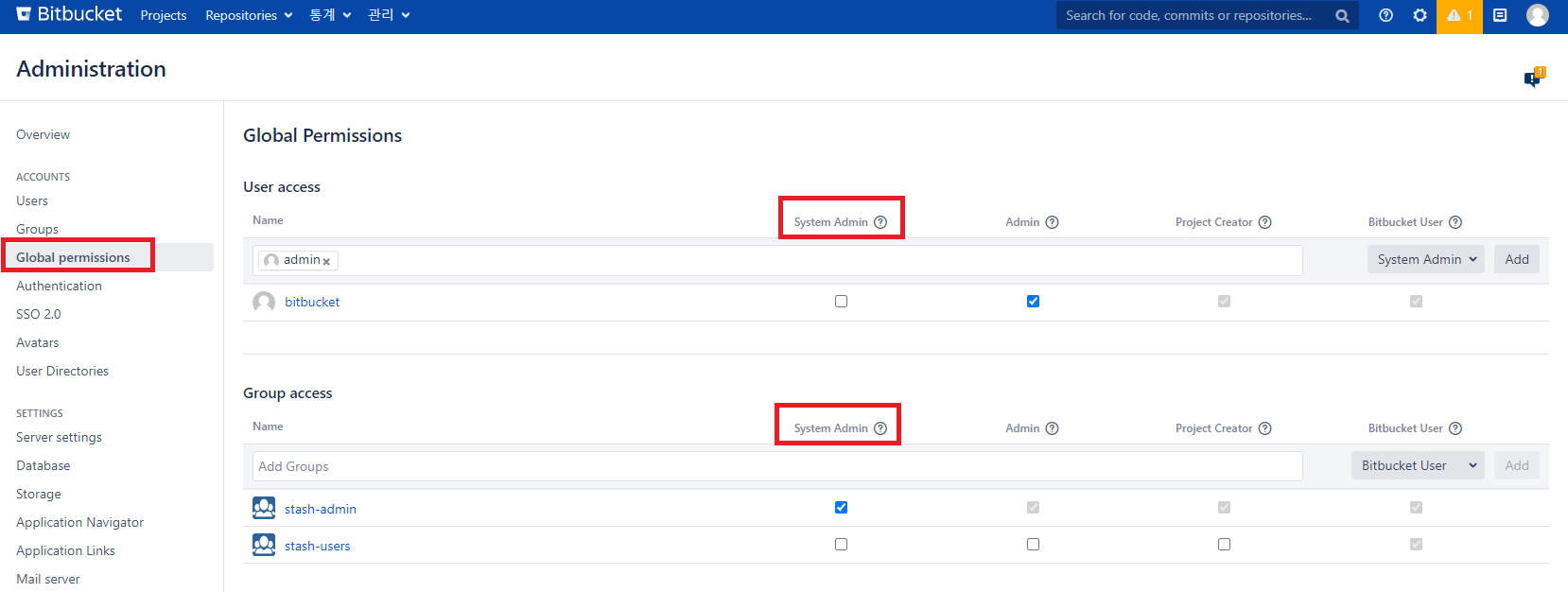
복구 계정으로 설정 완료 후에는 복구 모드 설정을 이전 설정으로 원복 해야 한다.
JVM_SUPPORT_RECOMMENDED_ARGS 부분을 주석 처리 필요
# Occasionally Atlassian Support may recommend that you set some specific JVM arguments. # You can use this variable to do that. Simply uncomment the below line and add any required # arguments. Note however, if this environment variable has been set in the environment of the # user running this script, uncommenting the below will override that. # #JVM_SUPPORT_RECOMMENDED_ARGS=-Datlassian.recovery.password=admin |
Bitbucket 재기동
$<Bitbucket installation directory>/bin/stop-bitbucket.sh $<Bitbucket installation directory>/bin/start-bitbucket.sh |