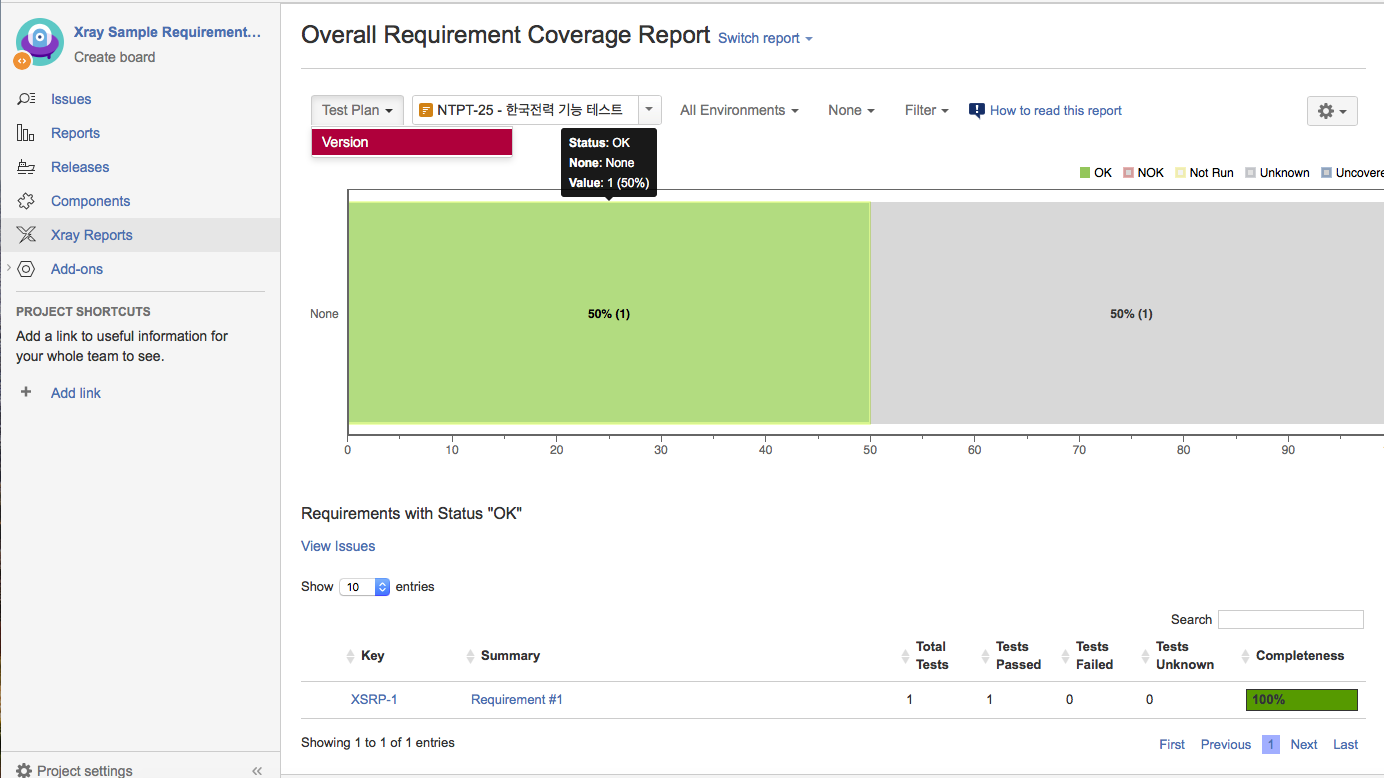이 문서는 Xray를 이용한 요구사항 테스트 커버리지 관리 방법을 소개한다.

Overview
You can see the Requirement coverage report in the Xray Requirements Project not in Xray Test Project.
Configuration
- Requirement project: Must be set as Xray Requirement Project
- Test project: Created by Xray Project Template
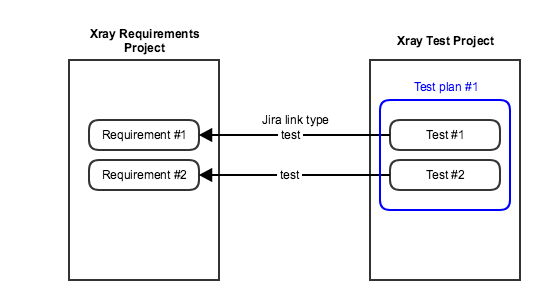
Version coverage
You need to set the same Fix Version number for both Requirements and the Test plan if you want to analyze coverage by version of the requirements.

Step-by-step guide
- Create Requirements project.
You can create any types of Jira project - Enable Xray Requirement Project
Project settings >> Summary >> Actions

- Configure versions in the Xray Requirement Project
Project settings >> Versions
Add version numbers for example "v1.0 v2.0" - Create Xray Test project
Create a project using "Xray Project Template" - Configure versions in the Xray Test Project
Project settings >> Versions
Add version numbers same as Xray Requirements Project - Create Requirement issue in the Xray Requirement Project
Set version number in the Fix Version field (For example: v1.0) - Create a Test case via the button "Create new Test" in the requirement issue
- Create a test plan int the Xray test project
- Add the created test case into test plan
- Create a test execution issue type via "Create Test Execution" button in the test plan
Set the version number in the Fix Versions field (For example: v1.0) - Execute the test
- Open Xray Requirement Project
- Click "Xray Reports" menu on the left pane
- You can select the report in view of plan or version
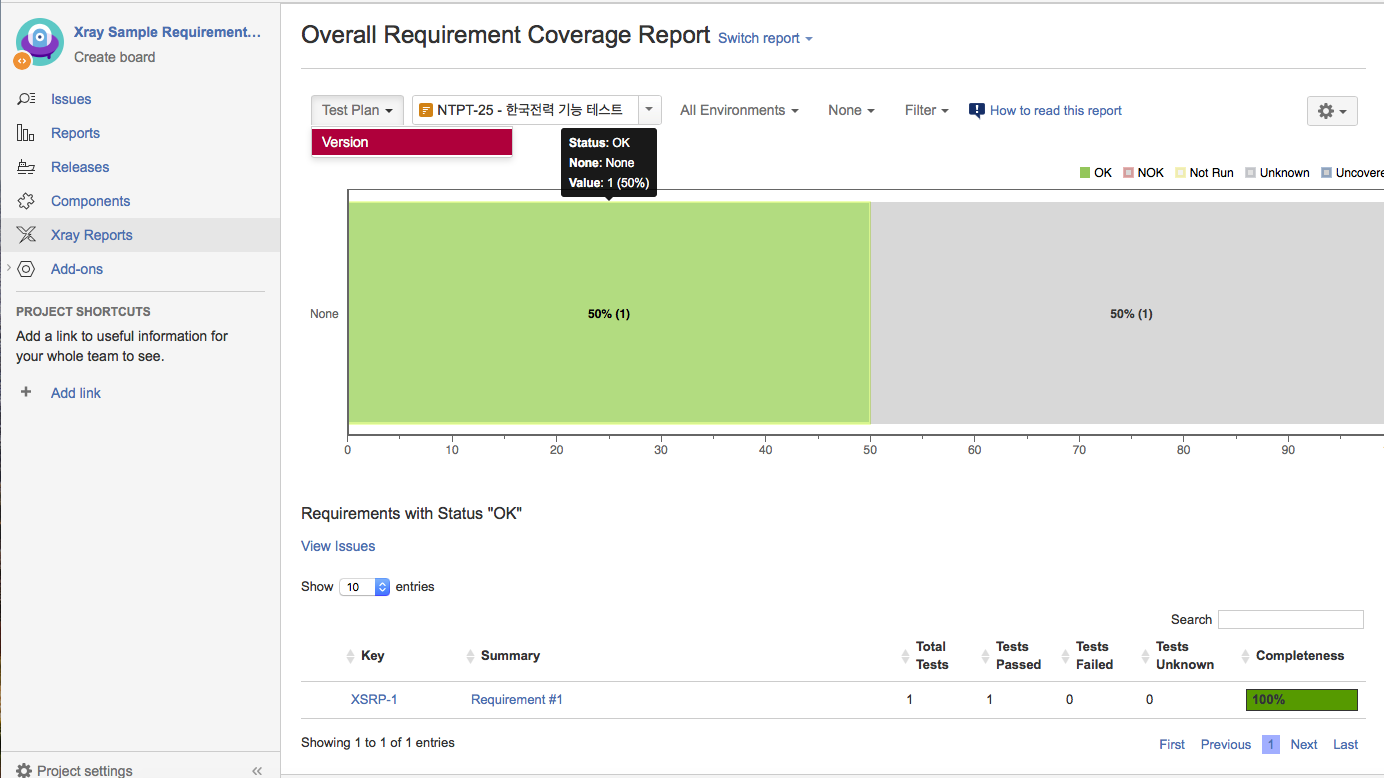
![]()
![]()